Amazon Best Sellers List Extractor | Scraping Solutions
Amazon Best Sellers List Extractor | Scraping Solutions
In this blog I'll be showing you the Amazon Best Sellers List Extractor by scrapingsolutions the purpose of this software is to scrape product details from the Amazon website for any Amazon domain so let's take a look at the program. first of all we select on the pull down menu here where we want to extract the data from so we call the amazon.com websites and you have the various other different versions like the French Amazon and Canadian etc so you can select on that list there. Next we need to go to our settings and then choosing from the mode here you have finder and so with the URL mode the user can extract data by using URL's and you can use category URLs you can use subcategories and item URLs so basically any type of Amazon search URL now with finder mode the program can extract the data for all Amazon best seller departments according to the source that the user selects ok so let's have a look at the finder mode. Now we don't have to type anything in here because this is going to search for all the best seller departments so let's go to the start button and begin the search and then that will find all the best sellers for us okay and then we'll go to these stop button at the top and then press okay okay so here we have a list of the best sellers from the amazon.com website that we've got selected up here and so as you can see it's put them into these columns and rows.
I'll also mention that in the Edit search list button right here we have another tab that says ignore departments now this is for finder mode only but in here you can type in the department's you want to ignore just type them in there and press ok and when you do a scrape it will ignore those departments for you. next I'll show you your URL mode in settings go to mode and then switch to URL and press ok now we'll go to the edit search list button here and in this box is where we can enter some URLs so first we're going to go to Amazon and here on the website will add some category URLs so go to the category and I'll choose something from here and then we're just going to cut the URL from the address bar and then we're going to paste it into this box right here and you can select multiple URLs as well press on ok and then we're going to go ahead and proceed with the search press the star button here.
Now we're just going to wait for it to scrape the products from the website and when you're ready to stop the process just press the stop button at the top here and then press ok so as you can see it's collected the data we have the brand here if it has a brand we also have the image URL and the condition sometimes it will have color and size depending on the product we have the reference I might have the reference infant there as well we have the stock status price shipping fees product type main category amazon best sellers lists if it has any and then we have the title here maybe a short description and barcode we have the reference URL and the URL to the product page and we have this great date as well and down here it will also tell you different bits of information like the total number of items it's collected well as new items and if there's any errors as well as you can see and it also tell you the run time here. Now I'll show you how to export to a file. go up to export to up the top click on that now this will open up a box where you then need to select a location on your computer where you want to save the file I'll choose desktop here and then I'll type a name for the file I just call it data and then you can choose save as type you can choose a CSV file or an excel file both of these will open up in Excel anyway so I'll choose a CSV file and press save exports being completed and if I bring the file into view here I can double click and open that and here is our data collected in the same rows and columns as you see on the program so all that data can be saved and used as you wish and we also have an auto export feature here so if I have this ticked and when you do a scan and you finish it I mean automatic export the data into a CSV file which will be located in the application data folder and then in the output folder and you'll see the file there and you can then open it and do what you like with it. Now this other tick box right here which says Amazon Prime if you tick this box right here the program will scrape only the Amazon Prime items if you don't want that to happen just don't tick the box here and lastly we'll just take a look at the other options under settings right here now under mode and we have max threads now with max threads you can use multi threads when extracting data and it will speed up the data extraction process but as a warning using multi threads can amazon best sellers listsblock your IP quickly so it's best to use just one thread for this scraper under that we have the random request delay now with this this means how many seconds it will take to extract one record of amazon best sellers lists you should use random request delays to avoid any IP bans and below that we have the random we try on failed delay so basically if the scraper fails to extract the data for whatever reason say like a network issue the program will retry in the number of seconds you put here and the one down here is the default output folder and you can use this little button here to select an output folder it's basically where you want to put the auto export file that that saves when you check the box in the program so we'll say that CSV file into the folder you select here by default it's saved in the output folder in the Program Files of amazon best sellers lists the program and below that we have the reset database so the program when you do a scrape and you close it and restart will save automatically the data that you scraped from previous but if you want to erase that and start from the beginning press the reset database button right here and you can start from scratch if you have a similar requirement to extract data from Amazon you can always buy this offer from us and we can completely customize it for your needs within three to five business days we also give free 12 months warranty on the software against any HTML changes done by Amazon that could stop the software working.
We also provide six months payment plans if you want to pay monthly for the software but if you are too busy to run a software on your own you can use our hundred percent managed data extraction services so we just send you the data you require daily weekly or monthly for a small fee get in touch with us using our web site amazon best sellers lists Thank you.
Welcome to another video here from The Selling Family, and today we wanted to share a couple tips for you guys on things you should be looking for while you're outsourcing to tell if a product is profitable or not from the amazon best sellers lists.
So if you've been selling for a long time on Amazon this video may not be for you.
This is for our viewers who are just doing their first-time sourcing and're not experienced with the scanning app.
We just want to help you guys know what to look for and what not to look for.
Because we share things a lot and people go "Oh, I'm going to go buy that thing," and then decide "Oh, I can't sell it," or "It's not profitable." So we want to help you to avoid those type of situations.
- All right.
Let's get into it.
All right.
So there are three things that you should be looking for anytime that you scan a product, and I guess that would be four because the first thing is that you should always scan the products.
See you may or may not be surprised that we often get emails and comments on our YouTube videos talking about people buy products and then get home and realize that they're not profitable.
So the number one tip we have for you is scan the product in the store.
So we're talking about using a product scanning app like Amazon Seller app.
All right, so one of the reasons why I feel like people don't scan with the scanning app whenever they're in the store is because in order to use the app you actually have to have an account on Amazon.
You have to have an Amazon Seller account.
And so what happens is people will go into a store and look at products and say "Okay, this is $3 in the store "and it's selling on Amazon for $9.
"So I'm going to buy it and I'm going to make $6.
" But unfortunately, that's just not how it works.
So that's why we want to talk to you guys about what to look for on the scanning app to make sure that something's profitable and sellable before you get it home.
We don't want to see you buy and spend money on something that you can't sell.
And this can all be alleviated if you use the Amazon Seller app.
- Right amazon bestsellers lists.
The Amazon Seller app, when you sell products on Amazon you're going to have fees that come from Amazon, and then you're also going to have shipping costs that are going to occur when you ship products to Amazon.
So there's hidden fees that most people don't see when they first start scanning products.
They see $3 buy cost in the store, $9 on Amazon, Yeah! - $6 profit.
- $6 profit.
And then they wonder why the lost $3 on a sale when their payment comes in from Amazon.
And so the Amazon Seller app will allow you to enter in the cost of your goods and it'll show you what it's currently selling for on Amazon.
It'll have a spot for your shipping that you can put in, and then it'll give you estimated after fees, shipping, what you'll make in profit once you sell the product for the current asking price on Amazon.
So it takes a lot of the guesswork out of "Am I going to make money on this product?" Unfortunately, most new sellers don't understand that so get familiar with a amazon best sellers lists selling app and understanding that there are fees and things that come out of a sale on Amazon.
And just a quick plug, I do have a total walkthrough on the Amazon Bootcamp that shows exactly how to use that app; how to set it up, how to change all the settings and everything.
I'll leave a link in the description box below if you're interested in the bootcamp, but yeah, we have a detailed walkthrough.
It's totally fantastic.
So number one, use a scanning app and understand that there are fees for every transaction that you sell on Amazon.
- So the number two is, make sure that the item is profitable before you actually purchase it on.
So when you're in the app, if you scan something, you can see right on the app, and maybe Cliff can put this into the video where you can see a restricted product, is it will tell you right on the item it's restricted.
So it will say just "Restricted".
That could either be that you're restricted in the category or you're restricted in the brand.
So that's one really important thing, that if you're not on the app you're not going to see this information.
So if you're just in the store and you're using the Amazon Buy app and you're just comparing prices, you'll never know if you can or can't sell something.
Yeah, restrictions are a big deal.
And unfortunately, there are people, newer sellers, that maybe have seen a video from us selling a certain product and maybe they'll find it in a store and think "Oh, I'm just going to buy it without even checking it." It's the main reason you need to be scanning stuff, understanding fees, and looking to see if you're restricted in that particular item from the amazon best sellers lists.
Because what I'm restricted in is not necessarily what someone else is restricted in.
So it's going to be different for everyone, and that's a whole 'nother ball game, but make sure you're scanning the item to see if you are restricted or not.
- Yep.
And then the third thing that we want to recommend that you do before you buy any products is you check the rank.
We can't go into a ton of details about the rank because it's such a huge topic.
But again, totally covered in the Amazon Bootcamp.
With rank, I will say as a general rule of thumb, stick under 150,000 for ranks.
So you want to go as low as possible; the lower the rank, the better.
We find that people will stretch their ranks when they first get started because of the profit margin, but then the items just end up sitting in Amazon anyways, and they're not doing you any good except for holding up your money.
So when you're buying a product, make sure you check the Amazon Best Seller rank and know that it's at least under 150,000.
50,000 would be even better, but we know it's hard to find those quick selling and super profitable items.
So just to get your feet wet, 150,000 rank is a good starting point.
And that's shown on the app.
- Yeah.
And for those of you that don't know, the Amazon Best Seller's rank is the only information that we have as sellers to know if something is selling or not, or how quickly it's selling.
And there are just tons of categories and subcategories in the Amazon ecosphere of items and listings, and there's a lot to learn about what items and ranks to stay under.
And so, like Jessica said, 150,000 is a good rule of thumb, but there's so much to learn.
There's so many categories, and we've been tricked a few times even by the scanning app where we'd scan something and we're like, "Oh man, it's a 15,000 rank," but we didn't catch that it was in a subcategory.
And so we ended up with this item that was a very slow mover and we just didn't know it.
So these are things that even we've gotten tricked by as seasoned Amazon sellers.
So just know the rank.
It's a big deal.
It's the only information we have to know if something's selling.
- So anytime you think that you want to buy something for Amazon, or maybe you hear somebody say "Hey, this item's really good.
I've been selling it." Before you actually make the purchase, the three things we recommend you do, well four things, one is scan it with the Amazon seller app, two is check to make sure that it's profitable after all the fees and costs of the item, second is make sure that you can sell the product, that you're not restricted to any, either the brand or the category, and the third things is make sure the rank is something that's going to sustain a sell.
- Yeah.
So hopefully that information was helpful to you guys that are maybe out scanning, new Amazon sellers that are getting your feet wet.
Check for those things and make sure that you don't get stung by a bad purchase, which unfortunately happens - Happens to all of us.
all the time, it happens to all of us.
But hopefully that can save you a couple bad purchases that you might make using the amazon best sellers lists by clicking on the link below.
- All right.
Thanks, guys.
- See you...
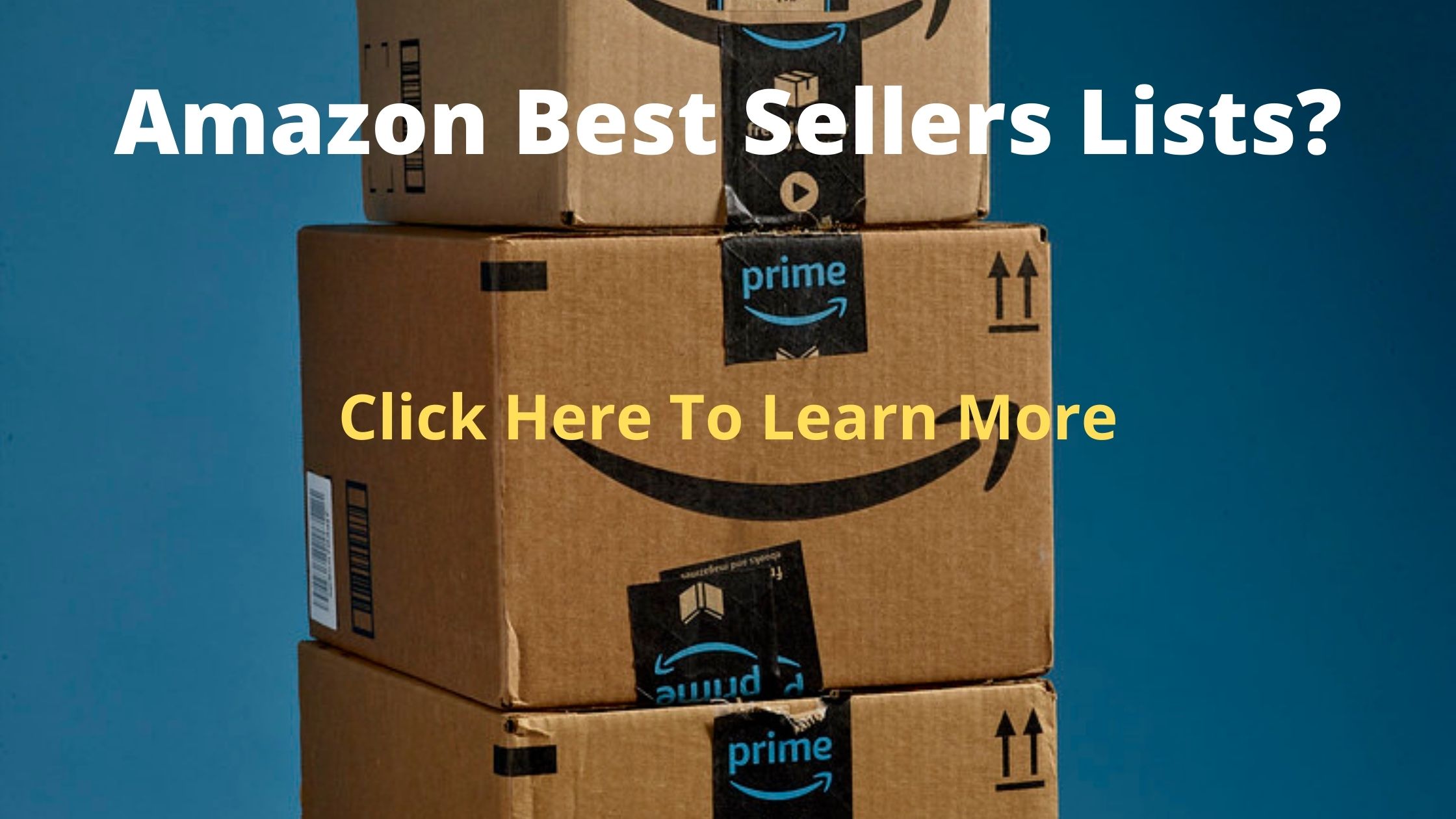
Comments
Post a Comment